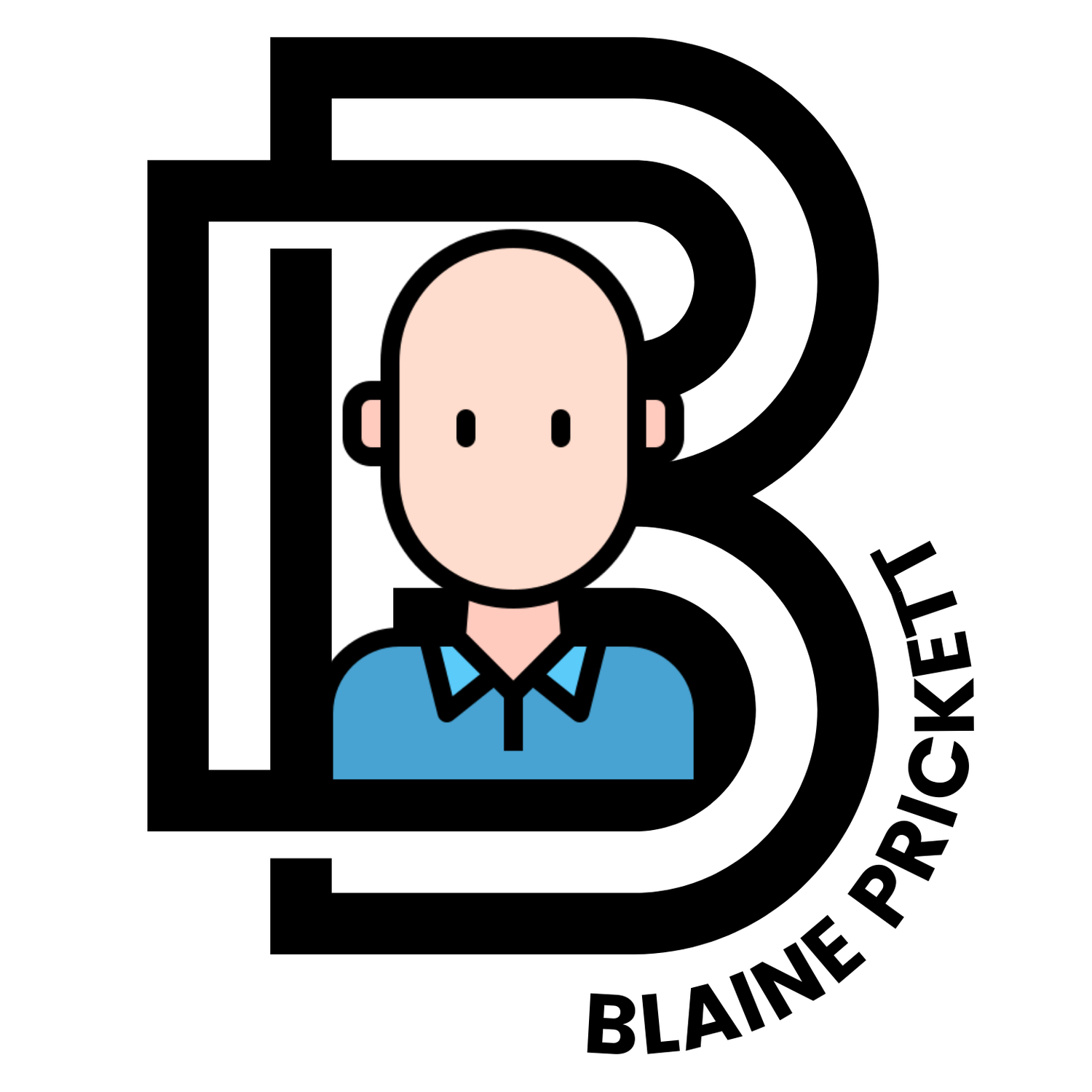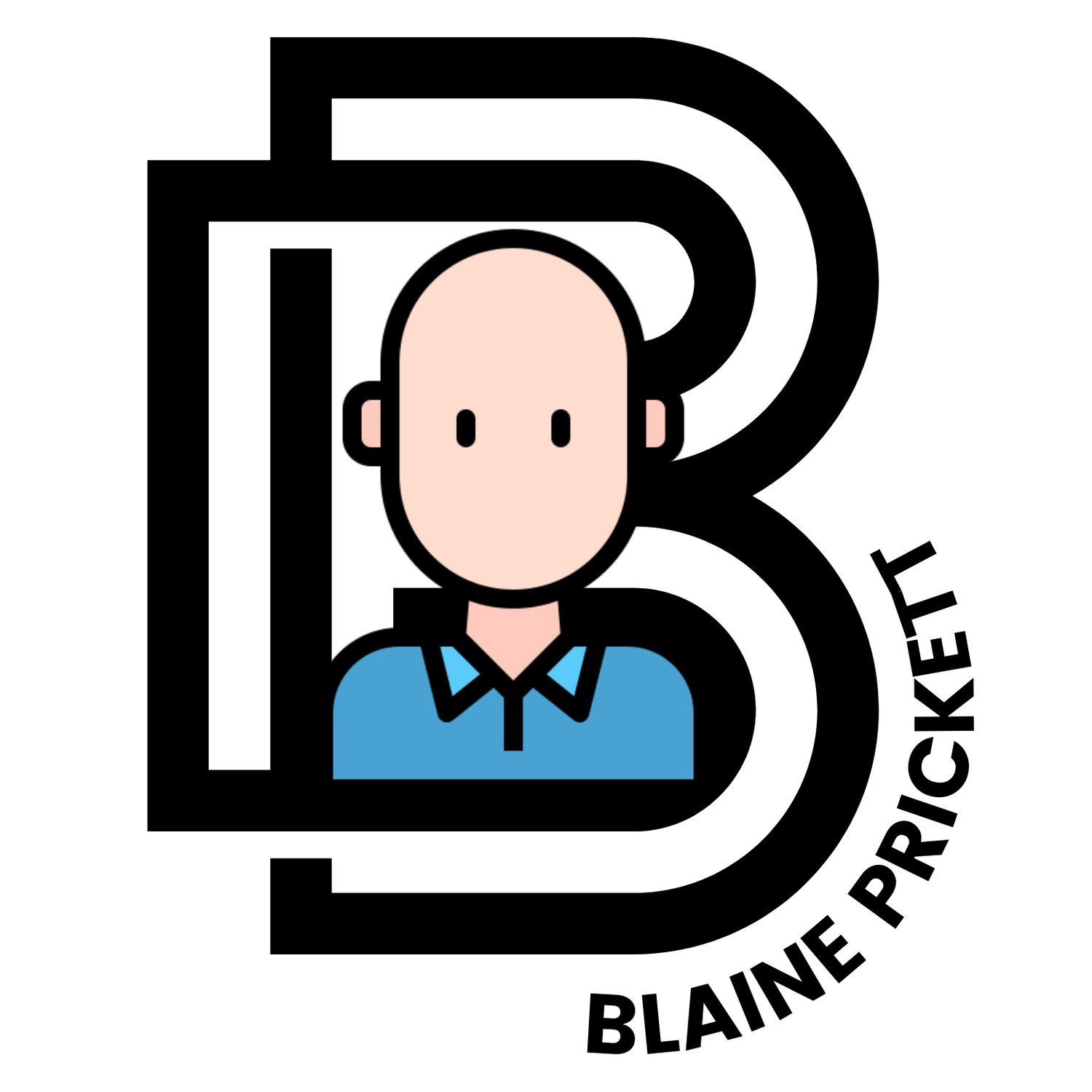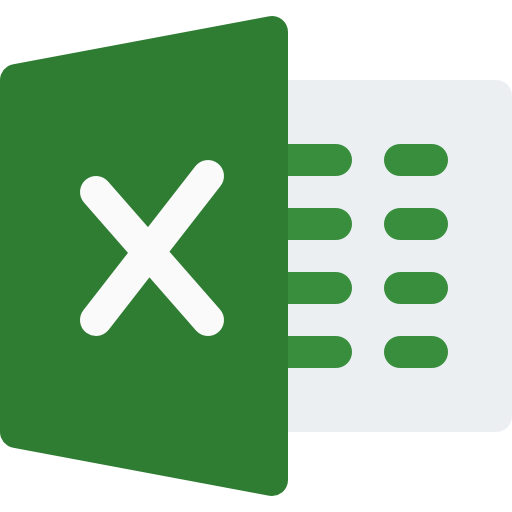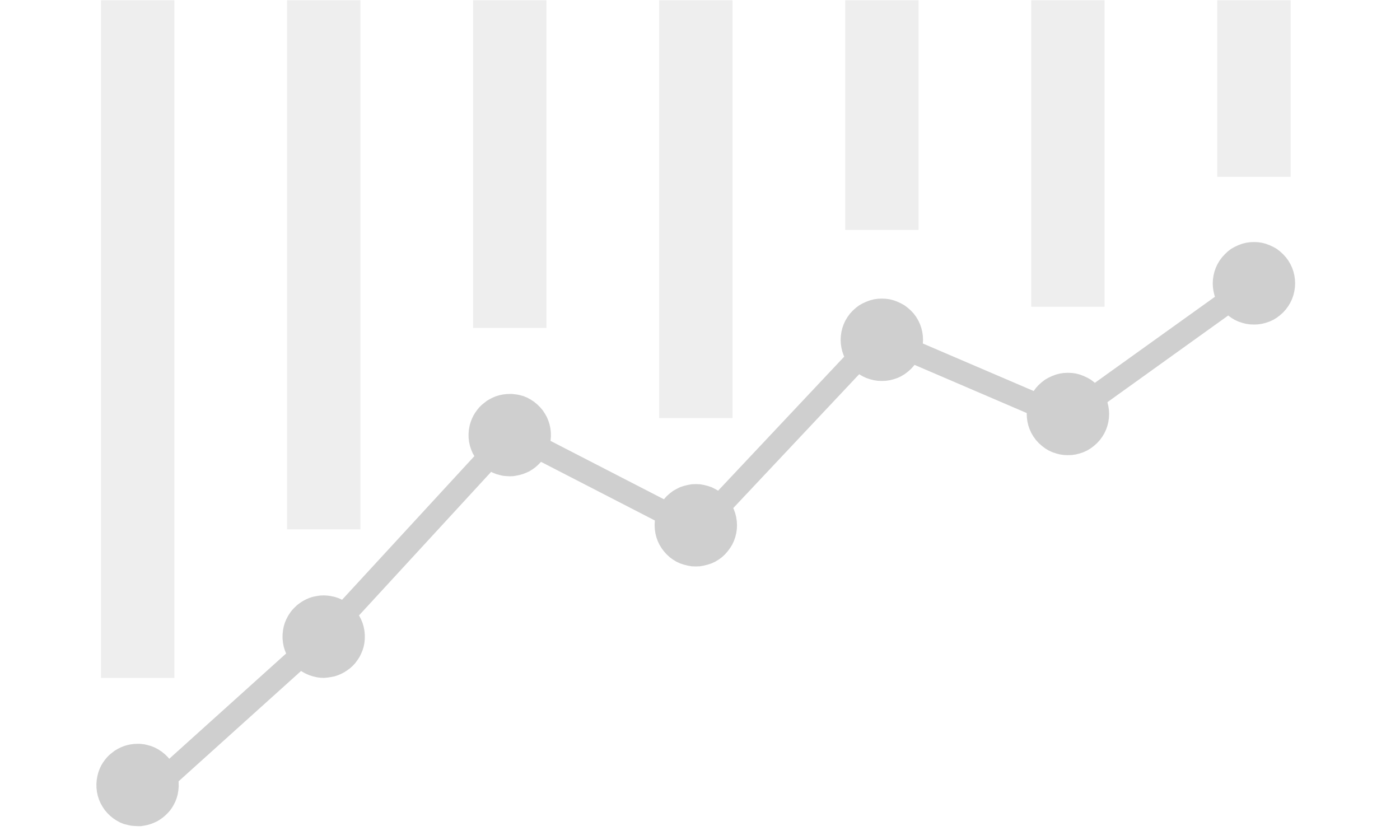
Business Intelligence DASHBOARDS
Various Power BI and Microsoft Excel dashboards & reports
For confidentiality, all original business data has been substituted with carefully designed mock data, ensuring the integrity and practicality of each example. Click dashboard images for expanded viewGoogle Ads Power BI Dashboard
Key insights to optimize advertising strategies:
Audience Insights: Identify high-converting audience segments.
Cost Efficiency: Track Cost per Conversion (CPC) and Cost per Click (CPC).
Cost Savings: Spot expensive search terms with zero conversions.
Ad Performance: Review overall ad metrics like impressions, clicks, CTR, and CPM.
Detailed Drill Down: Analyze data by Campaign, Ad Group, Keywords, and Search Terms
Campus Dining P&L Performance Dashboard
Explore at-a-glance KPIs—and drill down on demand—for every campus restaurant.
Map-Based Snapshots: month-to-date P&L line items
Full P&L Coverage: Track customer transactions alongside Labor Cost, Raw Materials (perishable & non-perishable), Operating Expenses, and Profit/UOP in one workbook.
Time-Slice Analysis: View sales and traffic in 15-minute increments, plus roll-ups by month, week, and day of week.
Peak-Hour Identification: Instantly see high-traffic periods to fine-tune staffing and production.
Shift-Based Labor View: Separate visuals for Daytime and Evening shift labor to spotlight productivity.
Drill-Down Enabled Charts: Many visuals (e.g., hourly customer flow, budget-vs-actual bars) let users zoom from summary to detail.
Brand-Aligned Design: University colors, conditional-format variance bars, and clean fonts keep insights clear and on-brand.
Navigation Overview
Revenue – Detailed sales and variance metrics
Labor – Cost, hours, and productivity
Raw Materials – Perishable vs non-perishable spend
Ops Costs – Operating expenses breakdown
Profit – Unit Operating Profit with variances to previous year
Raw Data – Under-the-hood dataset for power users
Pivot – Pre-built pivot tables for ad-hoc analysis
Use slicers for Fiscal Year and Month to refresh the entire dashboard instantly and focus on the period that matters most. Use the Profit Center Number slicer to focus on particular campus locations.
Retail Dining Sales & Customer Excel Dashboard
Explore detailed sales and customer insights for a retail dining business.
Traffic & Sales Trends: View sales and customer counts in 15-minute intervals throughout business hours.
Monthly, Weekly, Daily Metrics: Analyze customer and sales data by month, week, and day of the week.
Peak Hours Identification: Identify peak hours for each selected day to optimize staffing and operations.
Labor: Visual data divided by shifts for labor purposes - Daytime (10:30 AM - 4:00 PM) and Evening (4:15 PM - 10:00 PM) .
Navigation Panel Overview
Easily navigate through the dashboard using the panel on the left, which includes:
Sales: Detailed sales data.
Customers: Customer metrics and insights.
Raw Data: Comprehensive dataset for in-depth analysis.
Pivot: Pivot tables for visual summaries.
Utilize slicers to filter by Year, Month, and Date for customized views.
Product Movement Power BI Dashboard
Explore the detailed Product Movement Dashboard for a restaurant. This Power BI dashboard provides insights into:
Sales Breakdown: Analyze sales data by Year, Month, Day, Date, Product, Quantity Sold, and Revenue.
Top 10 Products: Identify the top 10 products based on selected Year, Month, Day, and Date.
Monthly Sales Trends: View total quantity sold by month.
Weekly Sales Distribution: See the percentage of sales by day of the week.
Product Category Insights: Cards display quantities sold for chicken, beef, steak, tofu, and veggie products.
Side Item Analysis: Includes data on "Make it a meal," queso cheese, and guacamole side orders.